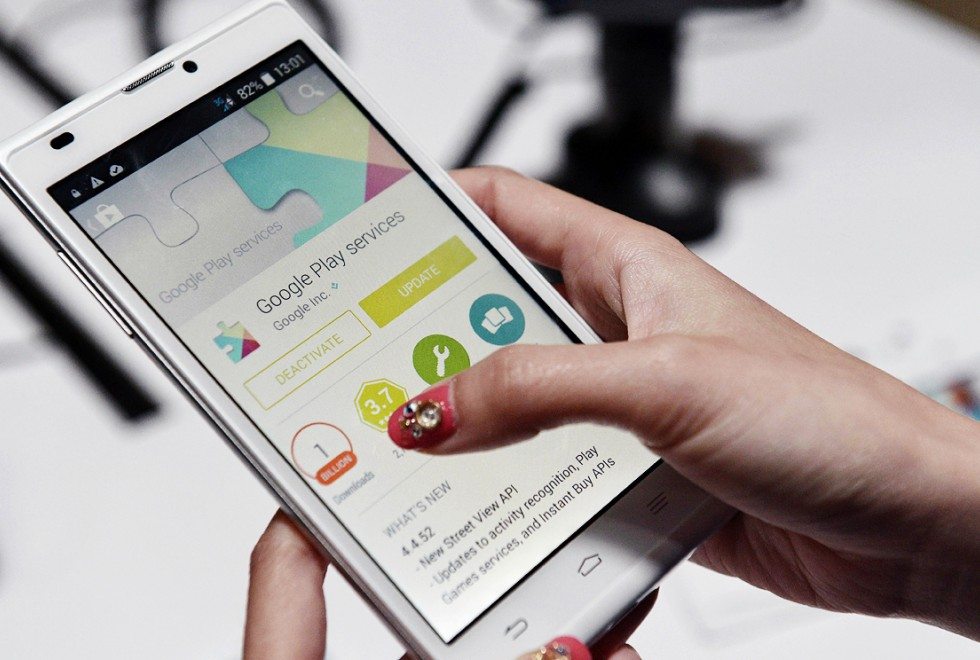Looking into Windows 10, I noticed a big loophole, Microsoft has termed it as automatic data sync, and before updating when you click on “I agree to the terms and conditions“, you are actually letting Microsoft access all your personal data, Although, it is said that this data is collected and used to provide better experience through Cortona, but many people don’t like to share their personal data with a Multinational corporation.
When you sign in using your Microsoft account, your system automatically syncs setting, services and data to Microsoft server, the data which is synced contains your browser history, the websites you are currently on, the saved apps, mobile and hotspot passwords along with Wifi SSID and passwords.
If you have Cortana turned on, it will allow your system to scan your personal searches and personalize your experience on the basis of your prior experience. In basic English, Microsoft continuously collects data from your computer.
Windows 10 Privacy Issue: How to Disable Data Sharing with Microsoft
So how to stop sharing your data with Microsoft, as this feature is enabled by default, there isn’t any easy way out to disable it, the operating system that in this case is Windows 10, does not give the user an option to turn off automatic sync of data. Problem is that many of the users don’t even know about this privacy issue, even if they do, they don’t know how to turn it off.
Also Checkout: Custom Themes for Windows 10
Now let’s talk about how can you Disable data sharing with Microsoft, which is a serious privacy concern for many of us.
In order to disable data sharing with Microsoft, you will have to use a third party app. because windows do not offer a way to disable this tracking of personal data.
- First of all, Download and Install Disable Windows 10 Tracking from this link.
Open it. - Give it administrator privileges to operate.
- Choose the services/apps you want to forbid from sharing data.
- Now click on Get Privacy.
- That’s it, Now Windows 10 won’t share your data on its server, your data is safe.
If you want to revert the changes like you want to enable the data sharing with Windows 10 servers again.
- Open the Windows 10 Tracking App.
- Select the options.
- Click on Revert
That’s it from How to disable data sharing with Microsoft, if you have any issues or questions, feel free to ask in the comments section.